How to Set Up the FlightScope Tracer
Unveiled at the 2024 PGA Show, the FlightScope Tracer allows you to capture and view accurate 3D trajectories with data overlay on your video – giving your teaching, club fitting, and practice sessions a live TV broadcast look and feel.
Here’s everything you need to know about the FlightScope Tracer:
Who can access it:
This feature is available to all Mevo+, Mevo+ Limited Edition, and X3 users as standard.
What you'll need:
How to set it up:
Follow the steps below to use the FlightScope Tracer feature:
1. Once you have ensured your apps are up to date, you can open the FS Golf App and connect to your FlightScope radar by scanning the QR code on the back of your device, or by connecting manually in your device Wi-Fi settings.
2. Begin a Full Swing Session.

3. In your session, tap the four squares icon in the top right corner, then select the video icon.

4. Go to "Camera Setup" in the top right corner.

5. Click to enlarge the QR code.

On your other iOS device:
6. Open the FS MultiCam app and scan the enlarged QR code from Step 5.

7. Select the "Tracer" icon in the top right corner.

Back on your FS Golf device:
8. Stand in front of the ball, facing the radar, and scan the ground. Confirm and click "Next."

9. Position the virtual ball overlay on your screen so it covers your actual ball. Confirm and click "Next."

10. Position the radar overlay to match your Mevo+ device. Confirm and click "Next."
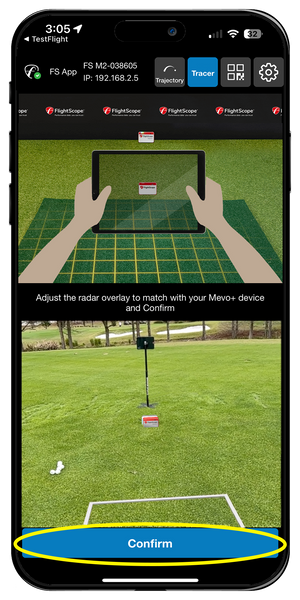
Filming and Sharing:
11. Place your MultiCam device in the desired position to capture your swing.

12. On your FS Golf app device, close camera setup and take a swing!
13. If someone is recording, keep the camera still after impact until the transfer of the video is complete.
14. After your swing, click "More" and share your video with friends, family, or your coach on social media.

Take your practice sessions to the next level with FlightScope Tracer. Analyze your swing, track ball flight, and impress your friends with amazing video overlays. Download the FS Golf and FS MultiCam apps today and see for yourself!
You can watch a full video of how to set up the FlightScope Tracer below:







